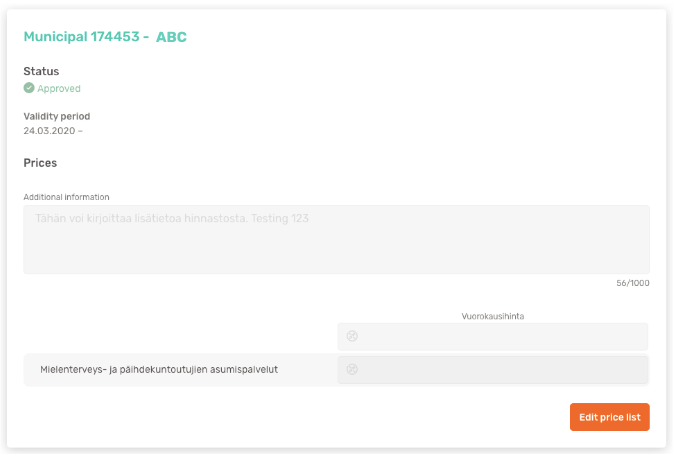Defining the venue price list
Every venue must have a price list approved by the service organizer. The price list is visible for customers in the venue search.
Roles
Service Provider Manager
Instructions
When the venue has already been registered to OmaVaana, you can define the price list as follows.
Select Venue list from the menu on the left.
Select a venue and click Price lists.
Select service organiser from the menu.
Select Edit price list for a price list that you want to edit.
Make the needed changes to the price list and click Send to organiser for approval.
The status of the price list changes into approved, when the organizer has reviewed the changes and approved them.
OBS! If the price list is missing Additional information field and you need it, please contact Vaana’s customer service.