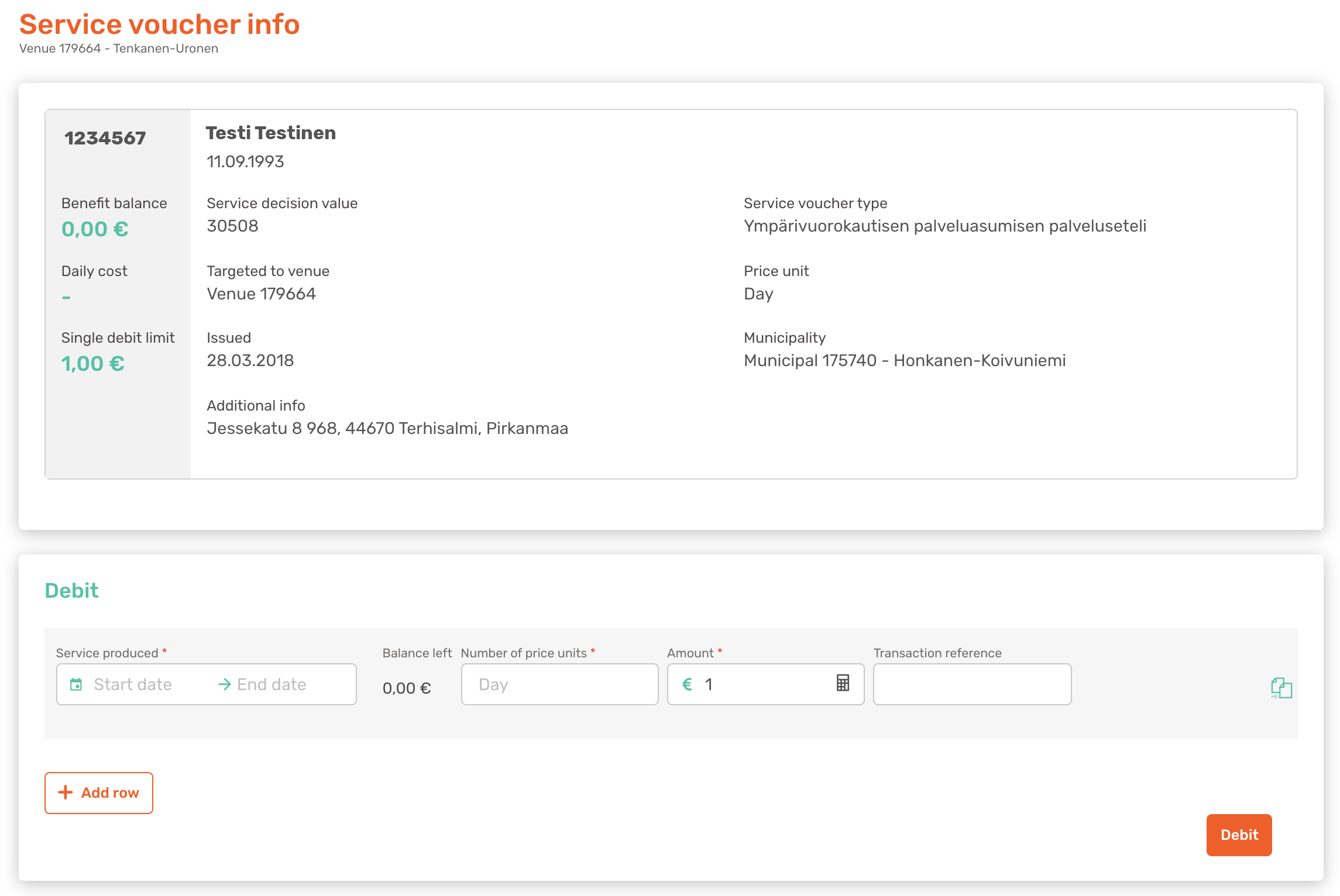Debiting service vouchers
When you have provided a service to a customer who has a service voucher, you can debit the voucher in OmaVaana. In order to do the debit, you need the service voucher code from the customer.
Tip! If you can’t find Debit service voucher from the menu, check that you have the right account selected from the dropdown menu in the upper left corner. See more information here.
Roles
Service Provider Manager
Instructions
Select Search service voucher from the menu on the left.
Insert customer's service voucher code to the Service voucher code field and press Continue.
When you have searched for the voucher, fill in the chargeable sum and other information.
You can also copy charging information to the next row, in case you have provided the service with the same chargeable sums in different days. Click Copy.
You can also do another debit from the same voucher. Click Add row and you will then have an empty charging field.
When you have inserted the information and checked that they are correct, click Debit.
OmaVaana will tell you whether the debit was successful or in case you need to change some of the information.
Tip! Use transaction reference to help for example when you need to combine the information of charges to specific bill in your accounting.
OBS! Before you provide any service, always make sure that:
You have contract from the service organiser to provide the service with service vouchers,
The service voucher is valid, and
The service voucher has enough credit to make charges.
Remarks of the fields
Amount. Mandatory field. Depending on the service, it can be amount of hours or days.
Single debit. Mandatory field. Total debit sum; for example, if the hourly rate for the service is 20€ and you have provided 5 hours of service (20€ * 5h = 100€), the single debit would be 100€.
Transaction reference. Optional field. In case, you use a referencing system in your bookkeeping, you can log the transaction reference here. You can enter letters, numbers or special characters.
Targeted services. This field will be shown only, if the municipality requires information on what service specifically has been provided. If this field is visible in the debiting view, it is mandatory. You can choose the provided service from the dropdown menu selection.
Other remarks
Do you want to review your debiting afterwards?
You can find the debiting information from the Transaction history.
Did you make mistake when debiting?
You can fix possible errors in debiting by going to the Transaction history. Read more from Correct incorrect debiting.