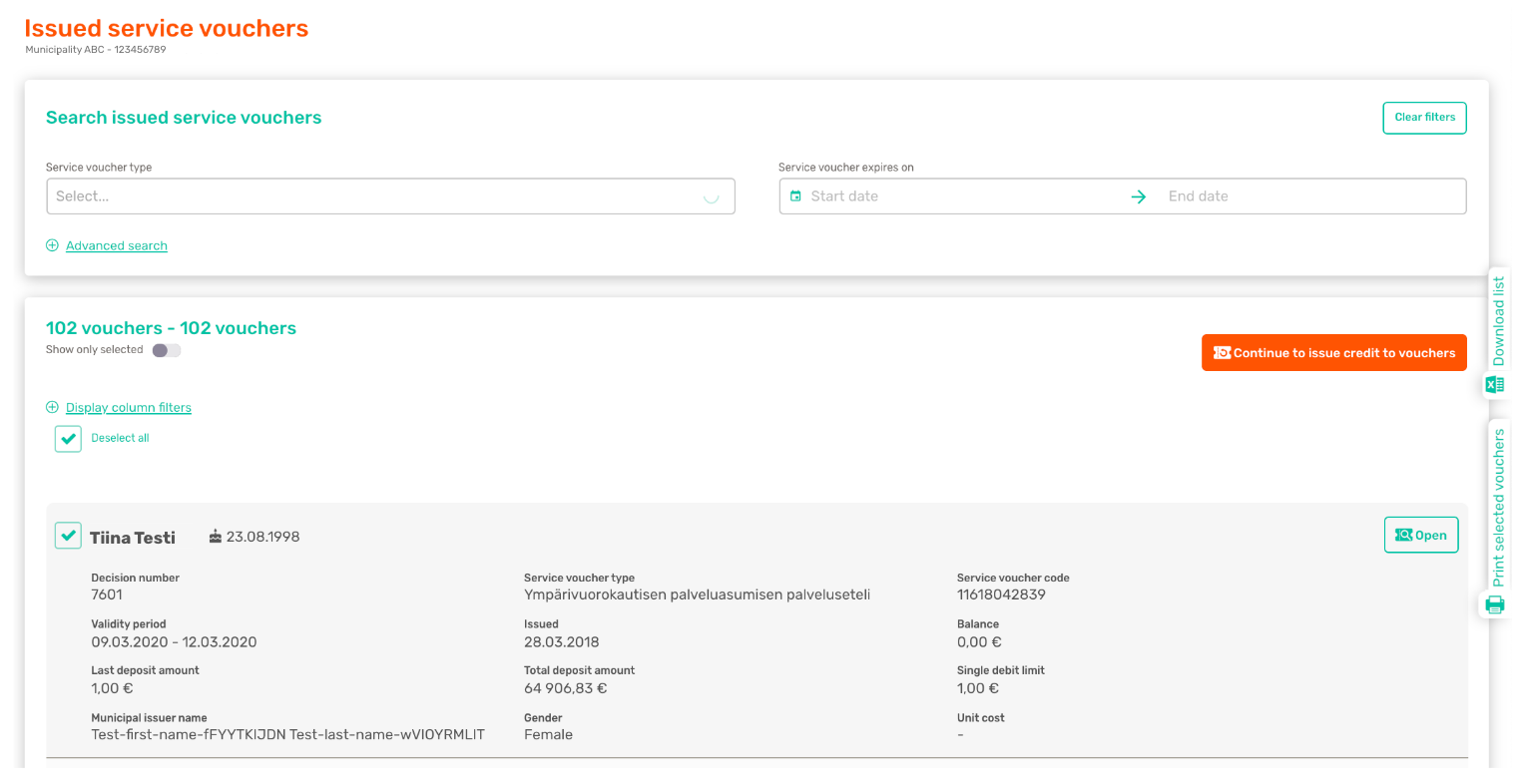Renewing a service voucher
When a customer has already been issued a service voucher for the same service and their service needs continue, you can add more balance to the service voucher instead of creating a new voucher for the customer.
Roles
Orderer and Distributor
Instructions
- Select Issued service vouchers from the menu on the left.
- First select the vouchers to which you want to add balance. You can filter the service vouchers in the list using the Search issued service vouchers. You can also sort the list by excluding vouchers by ticking off the box in the beginning of the row.
- When the list only includes the service vouchers that you want to renew, click Continue to issue credit to vouchers.
- Fill in a new validity period for the credit in the service vouchers, maximum single debit limit and the value to be issued. You can set the same values for multiple vouchers at once by using the Set same values for all selected vouchers that can be found from above the list.
- Once you have filled in the information for the new credit, press Renew selected.
- Approve the load from the pop-up window by clicking Confirm.
- You will be directed to a view where you can print out the renewed service vouchers for customers, if needed. The voucher code does not change when the service voucher is renewed using this functionality.
Tip!
- Click Show only selected to see only the service vouchers that you want to renew.
- To fill in the same values for multiple service vouchers, select the vouchers you want, fill in the common information in the Set same values for all selected vouchers and press Set. This does not yet load the balance to the service vouchers, but fills in the information. Finally, press Renew selected.
Other remarks
Would you like to print the service voucher later?
You can also print out service vouchers later from the Print selected vouchers tab on the right that is found from the Issued service vouchers page. Download list tab downloads the information on the service vouchers to an Excel file. When downloading the information, you can select which information to include.